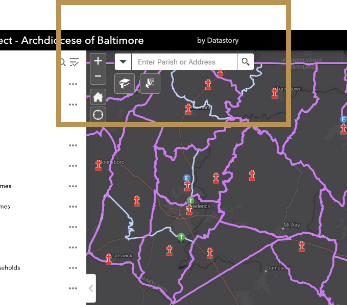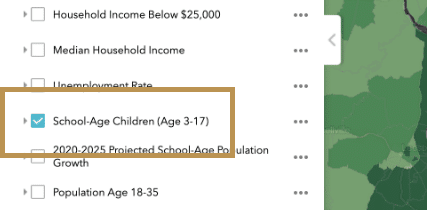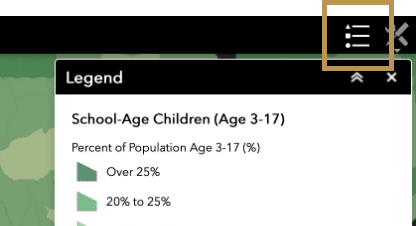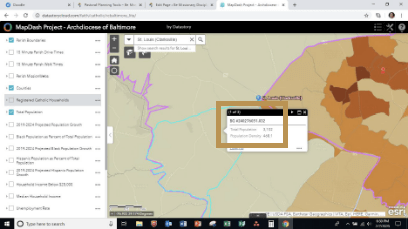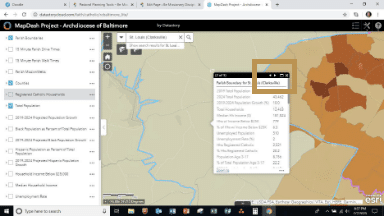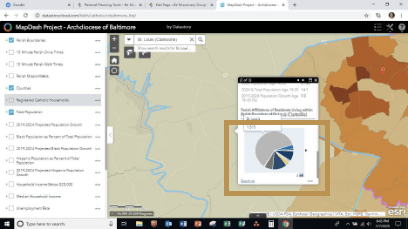Most of the data available on the public-access version of MapDash draws from Census data for existing and projected populations, though some draw from Archdiocesan data. These data layers either contain point data (such as the location of an individual worship site), Census block group data (for instance, Projected Population Growth), or calculated data (including walk and drive times from worship sites).
The Archdiocese of Baltimore Office of Pastoral Planning has access to additional data that is not publically available. This includes data related to parishioner households, household characteristics and market data, etc. If you are looking for this type of information, please contact the Office of Pastoral Planning for assistance.